Create a new release - Step 1: Add tracks

1. Add tracks
You have 3 options to select your audio file.
You can upload your track either directly under Upload or using the From Dropbox button.
To use an existing track, click on the button From Catalog. There you can search for your track.
You can only select this option if this track has already been published. The status of this track must be "Released" (you can check that in the release under "Products").
When uploading your tracks, keep in mind the correct format:
- WAVE Audio (WAV)
- 44.1 kHz
- 16 bit or 24 bit Stereo
Then enter the metadata of your track.
First of all, please choose the Track Type:
Original:
Select this if your track is the Original version
Version:
Select this if your track is version of the original, such as a Remix, Dub Version, Instrumental or if you want to name your version with a custom title (choose Other for that).

Original Title
Please pay attention to the upper and lower case of the track title.
Do not add additional information such as Original Mix, Remix, etc.
Special characters like brackets are not allowed.
Artist
When you create a new artist name please make sure to enter the Spotify URI so your artist will be linked to the right profile.
Each artist field may contain only one artist name.
Feature Artist
If the featuring artist is included in each track he/she must be included also on product stage. If this artist doesn’t appear on every track, he/she must be removed from the product stage.
Compound Artist
Artists performing together as a duo or band are considered compound artists and must be listed together on one line.
Example:
- Simon & Garfunkel
- Chip and Crisp
Please note that 'feat.', '+', ',' must not appear in the artist name.
Composer
Add the real first and last names of the composer.
The composer is the person who wrote and produced the song, e.g. John Doe instead of DJ John or Carrie Fisher instead of Princess Leia.
Language
For your track titles you have to select which language this is.
Here it's important that you select language from the track title and not the language contained in the lyrics on the track.
Publishing house
If you are unaware of the artist's publisher or if the artist is not part of a publisher, please enter “copyright control”.
Explicit
- Not Explicit
- Explicit – “Parental Warning type which contains sexual, violent or other explicit material.”
- Explicit Content Edited – “Parental Warning type in which sexual or other explicit material has been edited (i.e. muting / bleeping / cutting)"
ISRC Code
If you don’t have an ISRC Code for your track then go ahead and we’ll generate one for you.
Preview Start Time
Choose the start time of your preview wisely! Depending on the shop the preview can range from 30 to 120 seconds.
Version
If your track is not an original, you have these versions to choose from:
- Remix
- Radio-Edit
- Instrumental
- Remastered
- Accapella
- Acoustic
- Extended Mix
- Dub Mix
- Live
- Other
For Remix you have to add the name of your version under "Remix name".
The version name appears in brackets after the track title.
You will also need to add the Remixer Name.
If you enter the Remixer incorrectly, it will not linked property in the stores.
Please select only "Other" if none of the predefined version types fits.
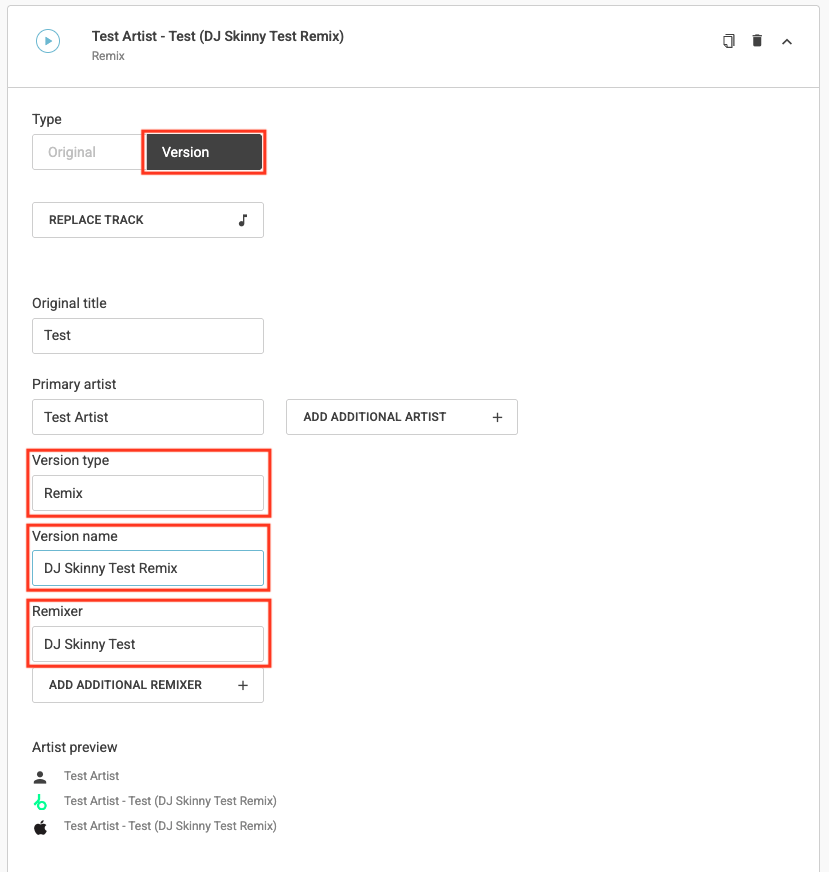
The remaining steps are the same.
After you have created your track, there are a few things you can do:
Create Version
If you click on the + symbol, your track will be duplicated.
The only thing that changes is the type version. (Original→ Remix)
Duplicate Track
All metadata of your track will be duplicated.
Delete Track
With the trash can icon you can delete your track.
.png)